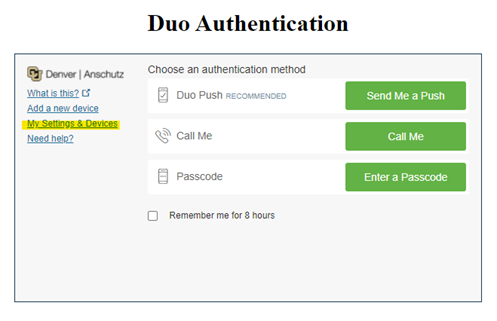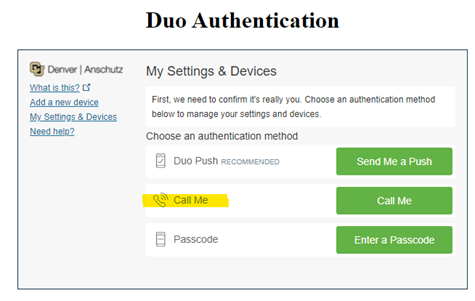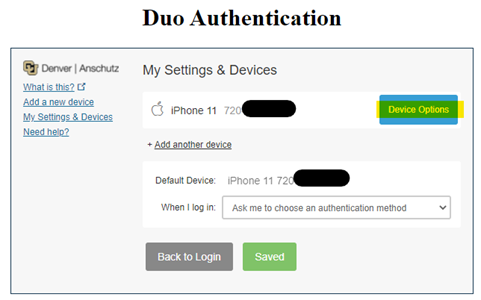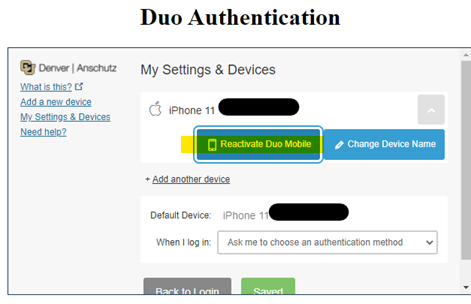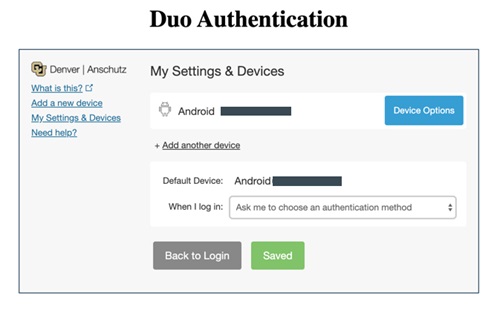Remote Tools and Software
Tools and software for working remotely or hybrid. View all Tools and Services for more.

Staying Connected with Remote and Hybrid Work
In addition to the options for using Microsoft 365 applications, the university's virtual private network (VPN), or a remote desktop and applications, there are many collaborative productivity tools to allow you to work with colleagues, teachers and fellow students. These tools allow you to have virtual meetings, online chats, soft phones, and connect remotely to your files and campus resources. Take a look at some of these options and please contact the OIT Service Desk if you need additional assistance getting started.
Multi-Factor Authentication with Duo
Duo is a multi-factor authentication (MFA) tool required when connecting to campus resources. Using Duo means that an identity thief cannot use a stolen password to access our systems or your personal information without a second proof of your identity. Registration and installation of Duo needs to be completed prior to accessing the university network, Microsoft apps, and the employee and student portals.
Microsoft Teams
Want to work on a project with your colleagues, instructors or other students? Teams, which is part of the Microsoft 365 suite of applications, is a tool for collaborating, communicating, document sharing, and is also approved for use with partners outside the university. Getting started is easy. Install Teams from the Microsoft Office site, view the tool, and click here for additional links to Microsoft Teams training material.
Multi-Factor Authentication (MFA) with Duo
Category: IT Security Remote Access Software Audience: Faculty Researchers Staff Students
Staff, faculty, and students are required to enroll a device in Duo Security for multi-factor authentication to help strengthen security by providing two proofs of your identity.
Start Using Duo
Welcome to Duo
Duo must be used with- GlobalProtect, the university's virtual private network (VPN)
- VMWare Horizon, access to university resources through a remote desktop (often referred to as VDI)
- Microsoft 365 applications including Outlook for university email whether you are off-campus or on-campus
- Employee and student portals at my.cu.edu
Install and Register for Duo
- Download the Duo app on your preferred mobile device. OIT highly recommends doing this on your smartphone.
- Register for Duo from your laptop or desktop computer.
- In your browser, type in: https://passport.ucdenver.edu/cusecure.php and click enter.
- Remove your university email address and type in your user name.
- Be sure to log in using your university username (not your email address) and your password.
- The Duo Authentication “Start setup” message will appear. (If you're already registered for Duo, you'll receive a ready to start using CU Secure message.)
- Troubleshooting: If you have an issue accessing the https://passport.ucdenver.edu/CUSecure.php link, clear your browser data, then close your browser and reopen a new session. You must enter your user name (generally your last name and first initial or a combination of your last and first name).
Check for Supported Devices and Operating Systems
Be sure you are using the most up-to-date browser and updated operating systems on all your devices. Refer to the table below for assistance. Contact the Service Desk with any questions you may have about compatibility.Microsoft 365 and Duo Security Supported Clients and Browsers
Operating Systems (OS):
| Device | Requirements | Duo Notes |
| Outlook for iOS | iOS 14 or higher | |
| Outlook for Android | Android 7.2 or higher | |
| Microsoft Outlook 2019 | MS Outlook 2019 is supported | |
| IMAP and POP3 | Microsoft Outlook will not support connection to emails through the IMAP client or POP account. | |
| Microsoft 365 | Latest browser versions of Safari, Chrome, Edge, or Firefox | |
Microsoft system specs include:
|
| 32-bit requires hardware acceleration for 4K and higher |
Mac system specs include:
| Apple/Mac:
| HFS+ hard disk format (also known as macOS Extended) or APFS Updates may require additional storage over time. |
| Linux | Install the most recent browser for Linux. If you have questions, the OIT Service Desk will try to help as they are able but, the team does not have access to the Linux OS to troubleshoot. | Keep your browser open or you will be required to authenticate at the beginning of each new session. |
| iOS (Apple) |
| Compatible with M1 iPad Pro |
| Android OS |
| Duo Mobile is not supported for use on ChromeOS or Huawei. |
| Blackberry OS | OIT recommends upgrading to a newer smartphone for MFA capability. | Duo Mobile for Blackberry is not available. |
Training Resources
Getting Started
Associated Documents
Frequently Asked Questions
OneDrive for Business
OneDrive for Business is an integral part of Microsoft 365 and provides a place in the cloud where you can store, share, and sync your work files. OneDrive can be used to: store files in a centralized, secure, easy-to-access online location (university accounts have 1 TB of online storage); update those files from any device; and collaborate with others simultaneously through file sharing. Learn more by viewing the tool.
Virtual Private Network (VPN)
When connecting from off-campus, OIT offers several remote options based on your needs including the university's virtual private network (VPN) and using a remote desktop and applications. Please note that you will be prompted for MFA through Duo during login to the VPN for remote access. See the tool for details on how to set up and log into VPN.
Cisco Jabber
Cisco Jabber can send calls meant for your office phone directly to your laptop or personal computer. Please contact the OIT Service Desk to access this feature and provide the following information for one or more users: Current office phone number, university username, and desk phone current location. If more than one phone line must be accessible, please specify in advance. Click here for the Jabber resource guide.
OneDrive for Business is an integral part of Microsoft 365 and provides a place in the cloud where you can store, share, and sync your work files.
See full details
OneDrive for Business Login
Remote Access VPN
Category: IT Security OIT - Categories OIT - Type of software Productivity and Business Remote Access Software VPN or remote access Audience: Faculty Researchers Staff Students Cost: FreeWhen connecting from off-campus, there are several remote options based on your needs. Please note that you will be prompted for multi-factor authentication through Duo during login to the VPN or VMware Horizon for remote access.
See full details
Guide to VPN
Telephone Setup and Support
Category: Billing OIT - Categories OIT - Type of software Phones Productivity and Business Audience: Faculty Staff Cost: See extended details for ratesThis service request is to install/activate, make changes, or deactivate an office/desktop telephone connection at a designated location. Typical use of this service is to support an office phone, or multiple office phones, connection.
See full details
Request Service
Get Help
Phone Support
303-724-4357 (4-HELP)
7:30 a.m. - 6 p.m., M - Th
7:30 - 5 p.m., Fri
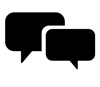
Chat Portal
Start Chat
8 a.m. - 7 p.m., M - Th
8 a.m. - 5 p.m., Fri
Noon - 5 p.m., Sat

Self Service Portal
Submit a ticket
Email the Service Desk
24/7 access to the OIT Service Center