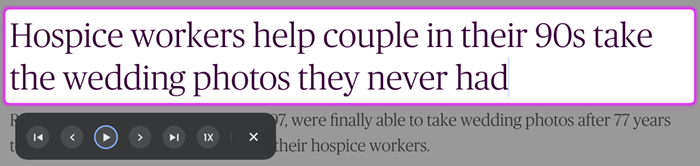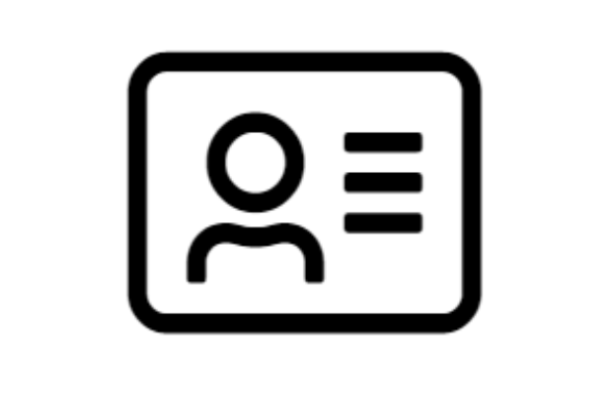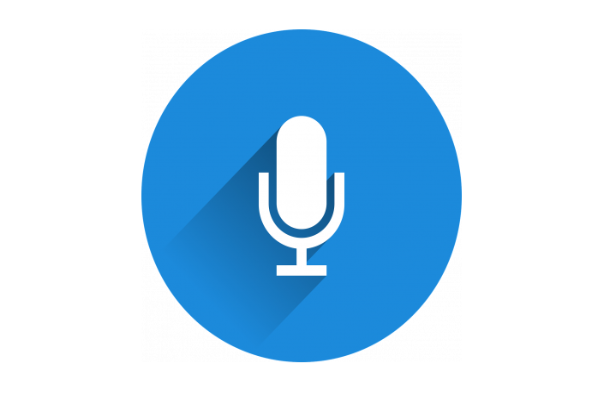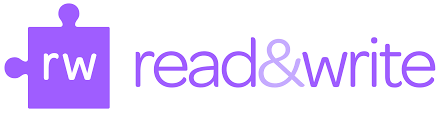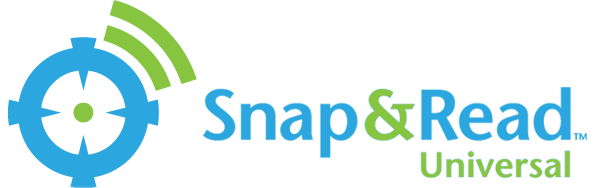Read On-Screen Text
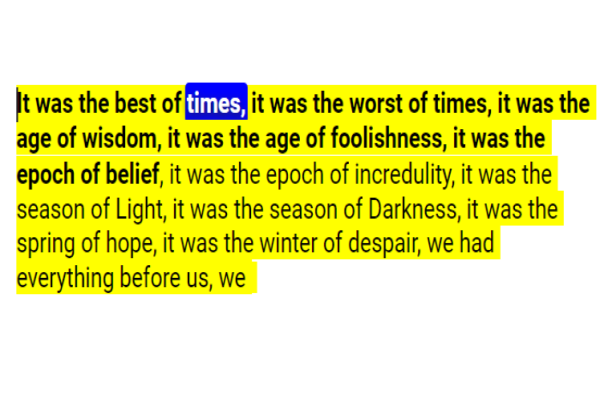
QuickTake
Reading electronic text on the screen is now easier than ever. No matter the device, there is a built-in option available as well as plenty of third party products to try. Don’t forget to play with the different voices. You may find one you like better than the default.
Options for Text-to-Speech
The ability to read on-screen text is near universal in today's products. However, not all products provide the same set of features so it is important to understand what options to consider.
Features
Several aspects of the reading experience can be customized depending on the product inclduing:
- choice of male, female or child voices localized by country
- speed and pitch of the voice
- pause/play toolbar
- read text under the mouse cursor
- read text in images
- reading unit can be set to all, paragraph, sentence, or word
- highlighting of words/phrases as they are read aloud
- dual highlighting of both the word being spoken along with the sentence or paragraph it appears in
- masking the background to make the text pop
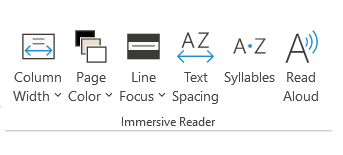
Windows Computers
Microsoft hasn't added a dedicated text-to-speech feature directly to Windows as of yet, but they have added a fantastic feature called Immersive Reader to their Office products and their web browser called Edge. There are plenty of third party products available as well.
Pro-tip: On newer versions of Windows, Microsoft's magnifier tool can speak text highlighted text or text under the mouse arrow. Set the magnification to 100% and you have an easy to use text-to-speech reader.
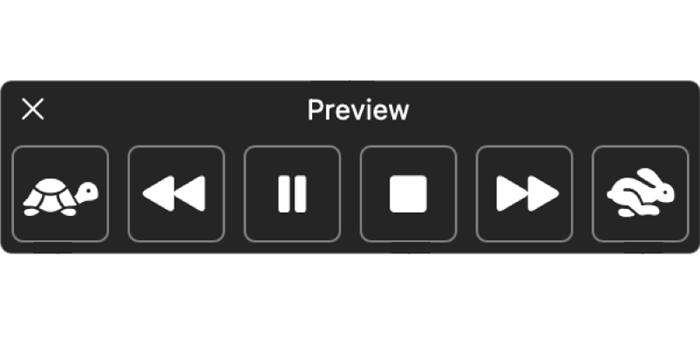
Select-to-Speak on MacOS
Mac computers have built-in text-to-speech which can read any selected text. Newer versions also come with a speech control bar to allow for pausing and adjusting the speed of the voice on the fly.
Pro-tip: Press Option + Escape to activate the reader.
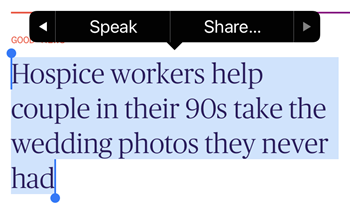
Text-to-Speech on iPhones and iPads
iOS devices offer a couple of ways to have text read aloud.
Select to Speak puts a "Speak" option in the menu that appears when text is selected.
Speak Screen reads the contents of the screen after swiping down from the top of the screen with two fingers. Speak screen also uses the speech controller.
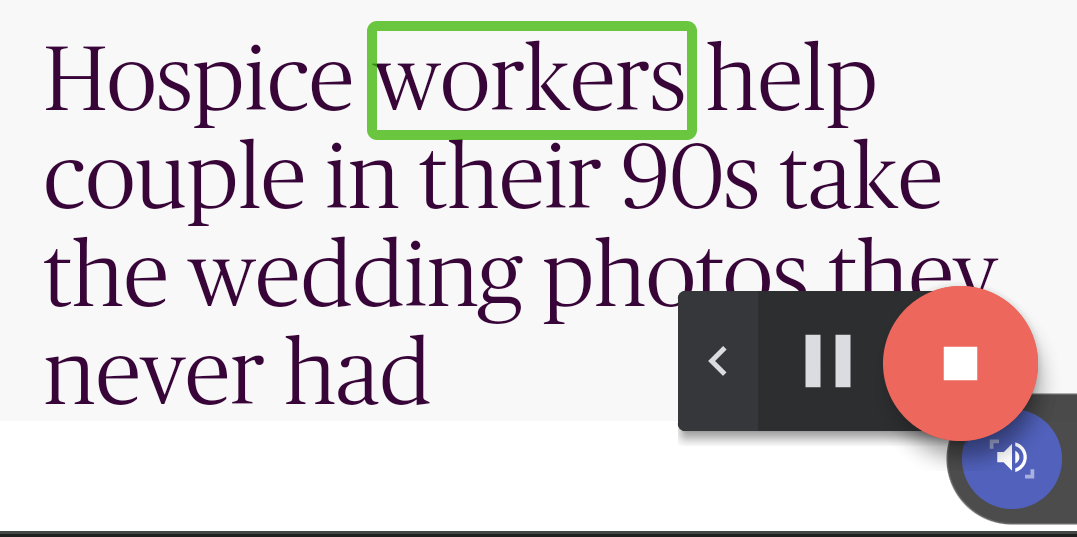
Android Can Also Speak Text
You can activate a reading toolbar on newer Android devices from the accessibility settings. A button will then appear on the screen. Tap the button and a reading bar appears.