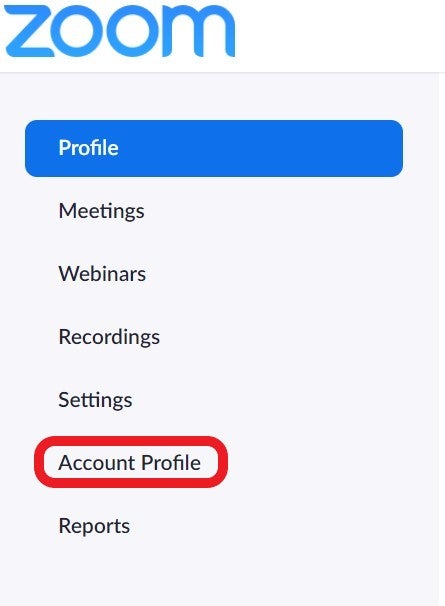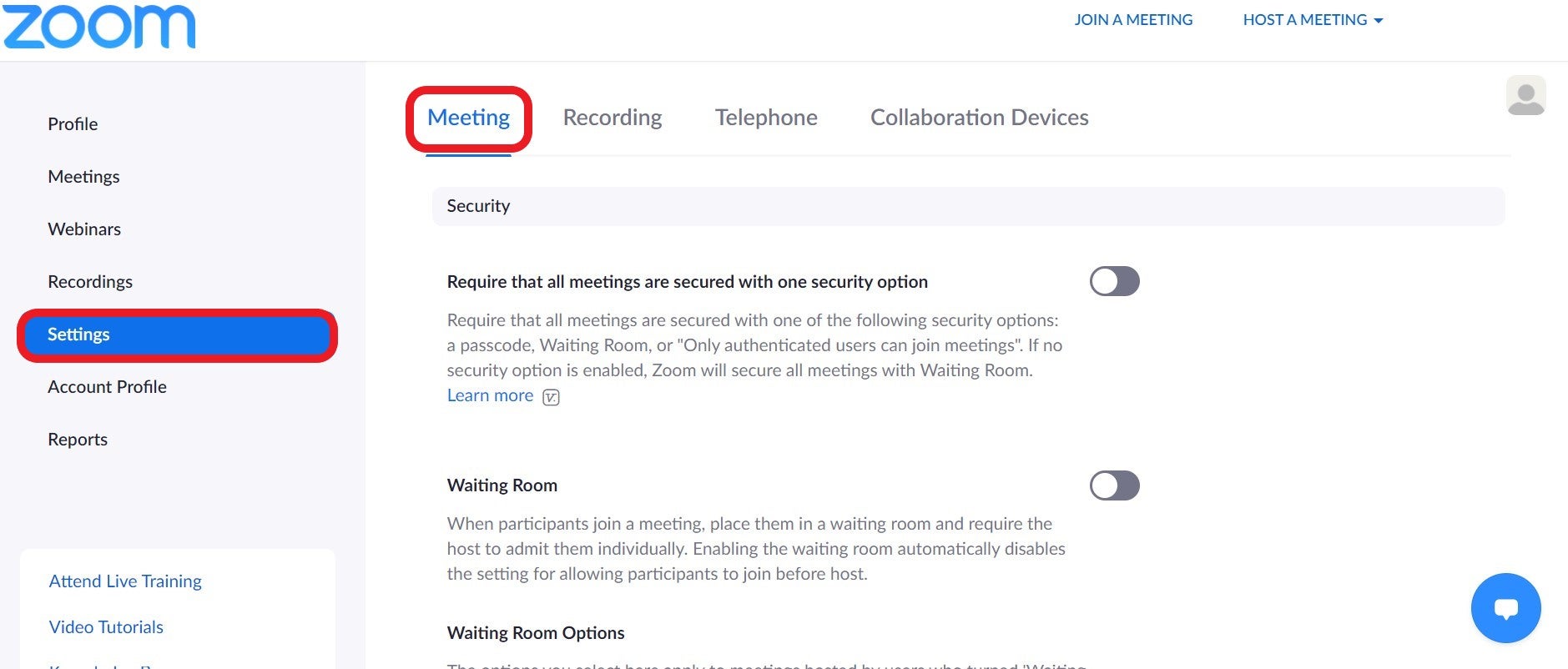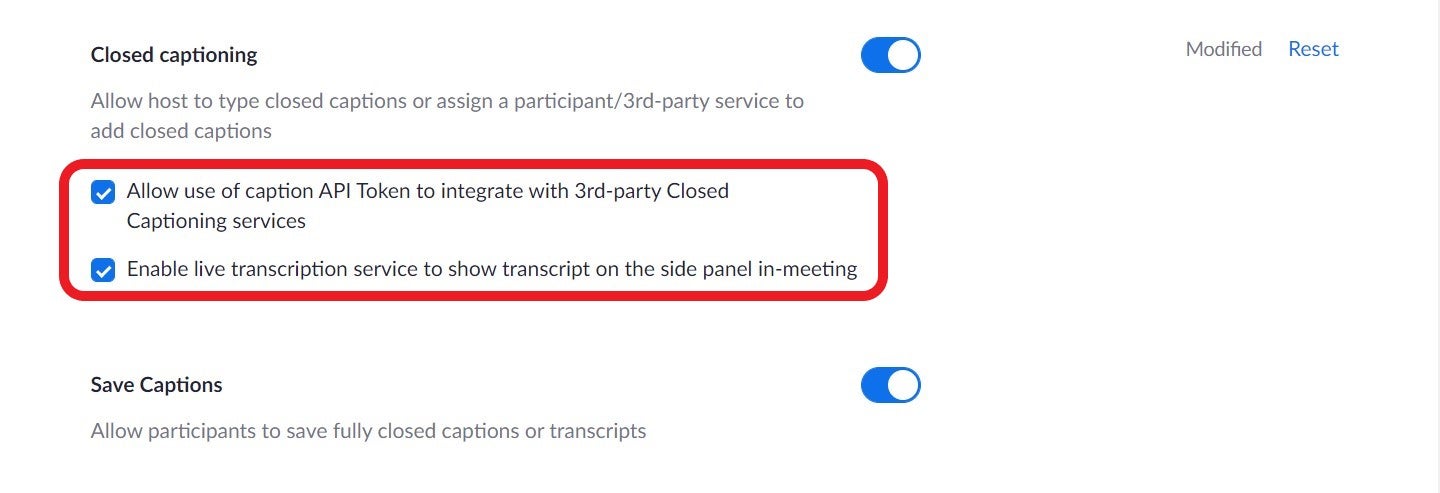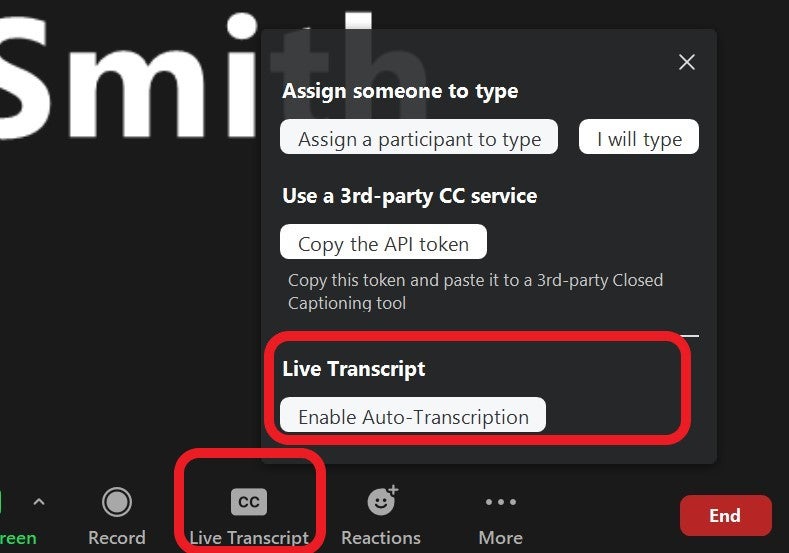Live Transcription:
Live transcription is available to all faculty on all Zoom for education accounts. You must be using Windows, macOS 5.0.2 or higher, a Zoom mobile app Android or iOS version 5.0.2 or higher.
Accuracy is limited and depends on background noise, speaker volume and clarity, English proficiency- accents, lexicons, and dialect. Live transcription is not supported in breakout rooms.
- Sign into Zoom
- In navigation panel, select Profile then Account Settings.